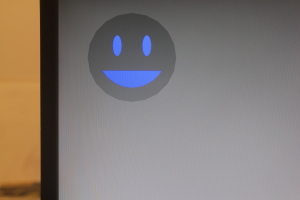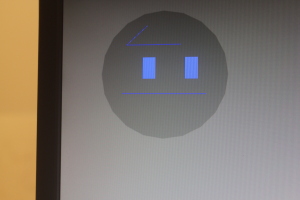RPi Primer
Three switches were connected to Raspberry Pi. Switch 1 activates the graphics and generates first smiley. Switch two changes the expression into a happy face and switch three changes the expression into a worried face. Aim was to learn to use wiringPi with openFrameworks.
Video is here
Lesson learned-
1. The pinout diagram is different for different models, GPIO numbers are not similar to pin breakout on the board.
2. OpenFrameworks is fairly easy to use to generate graphics.
Troubleshooting with Windows
1. Before starting, always check if the computer is on ‘CMU’ network and not on ‘CMU Secure’. Even though I registered my computer on CMU network, it did not register for longer time, (more than 30 minutes). This problem got solved automatically when I registered for fourth time.
2. Also, Go to “Internet and sharing option’ , then click on to ‘ adapter settings’. Here, find CMU wireless connection, Go to advance properties, Under ‘sharing’ make sure you have selected ‘ Local Area Network’. Also, check the box which says ‘Allow sharing with devices on the network’.
3. Above setting may change next time you connect to CMU network. Check every time.